Moving Dashboards Between Workspaces
Move dashboards between Faros workspaces and tenants
Starting in Summer of ‘24, charts and dashboards are workspace specific. However, you can easily copy a dashboard and its referenced charts to a different workspace. If you are a part of multiple tenants, you can choose a workspace from any of your available tenants.
Simply select the dashboards that you would like to copy, then check the bottom of the screen. You’ll want to select the Copy to another workspace button then select the workspace you wish to transfer it to.
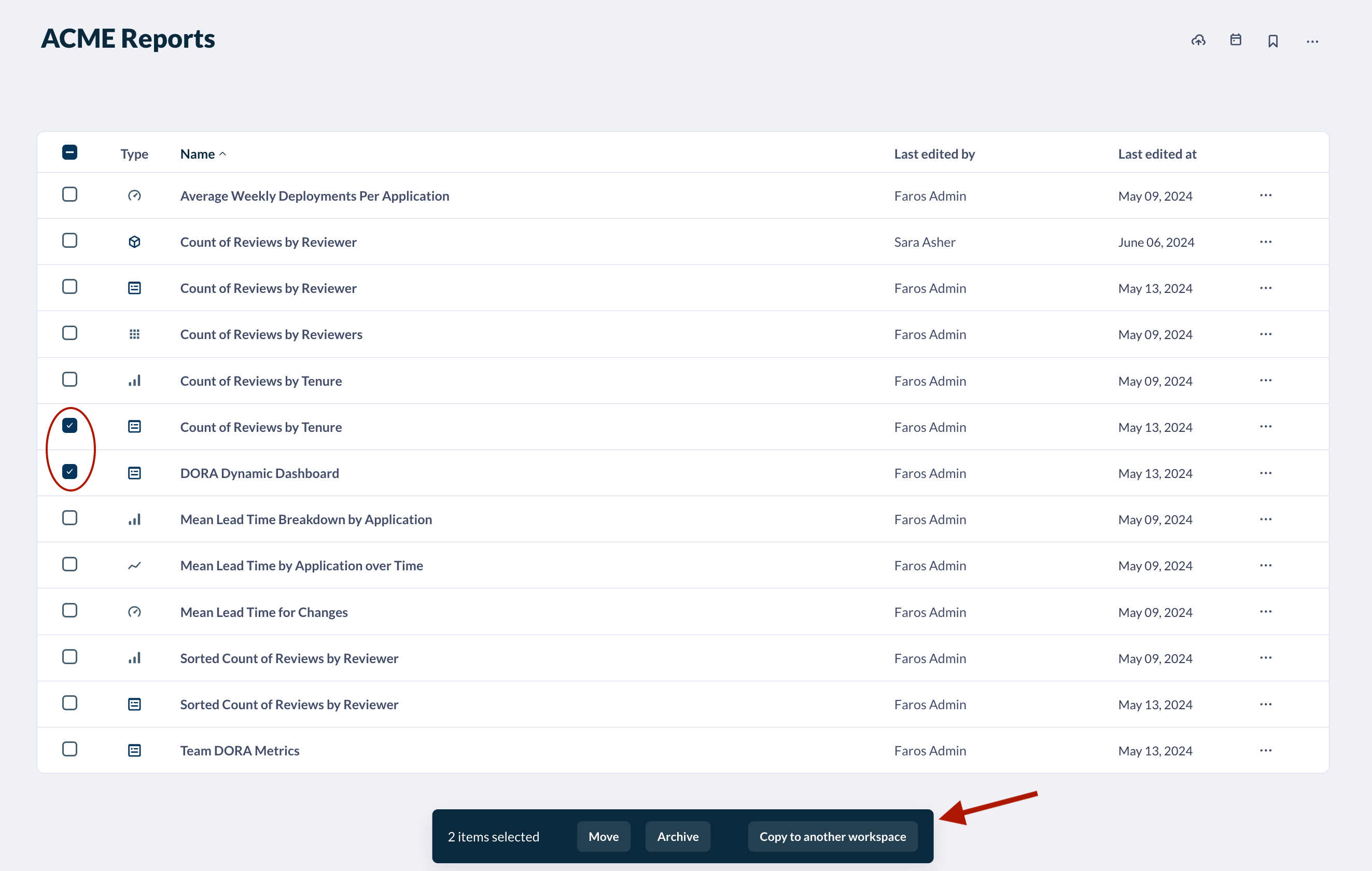
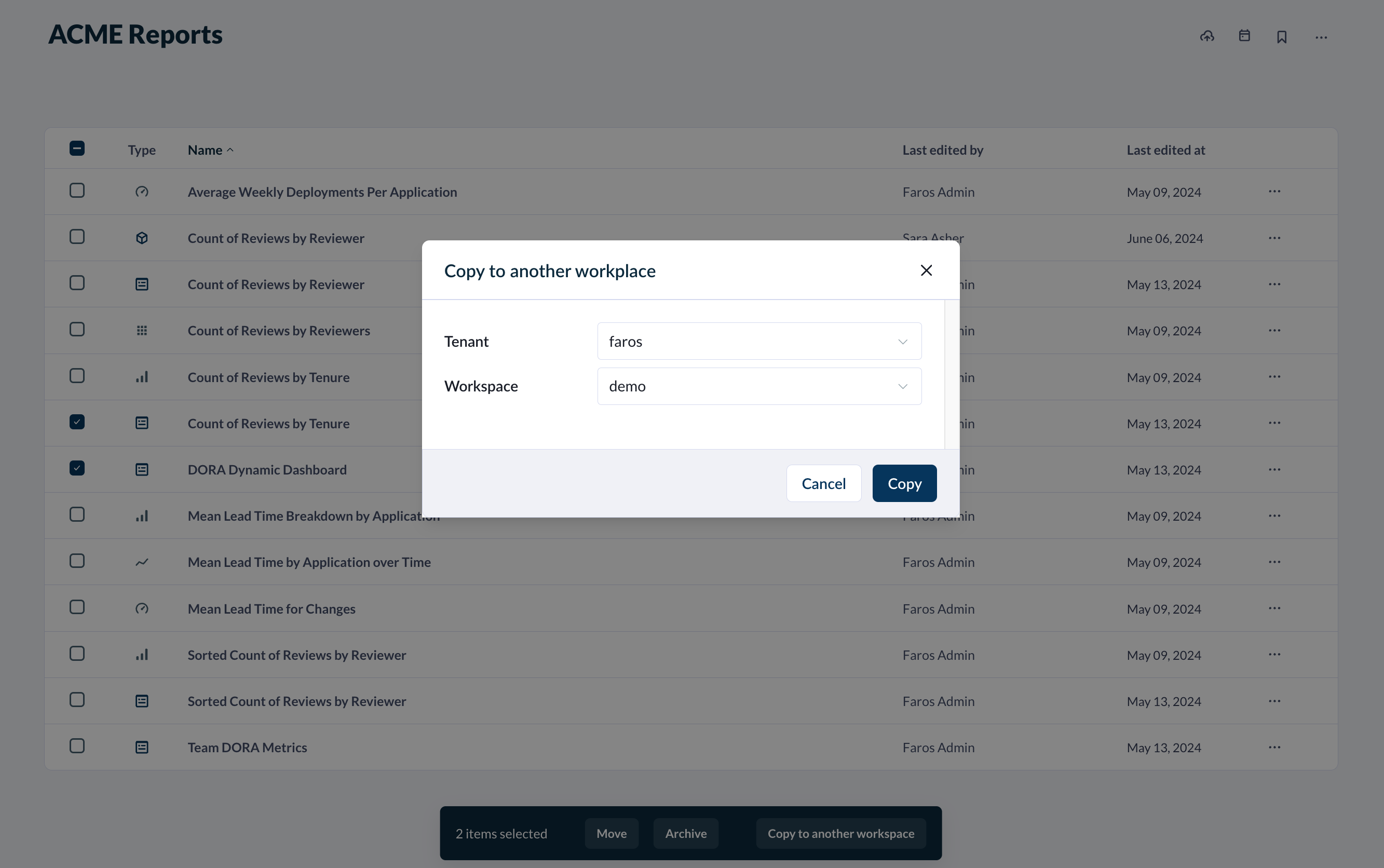
Pinned Dashboards
If the dashboard you wish to move is pinned, you can still move it by clicking the three dots in the top right when you hover over the dashboard and click Copy to another workspace:
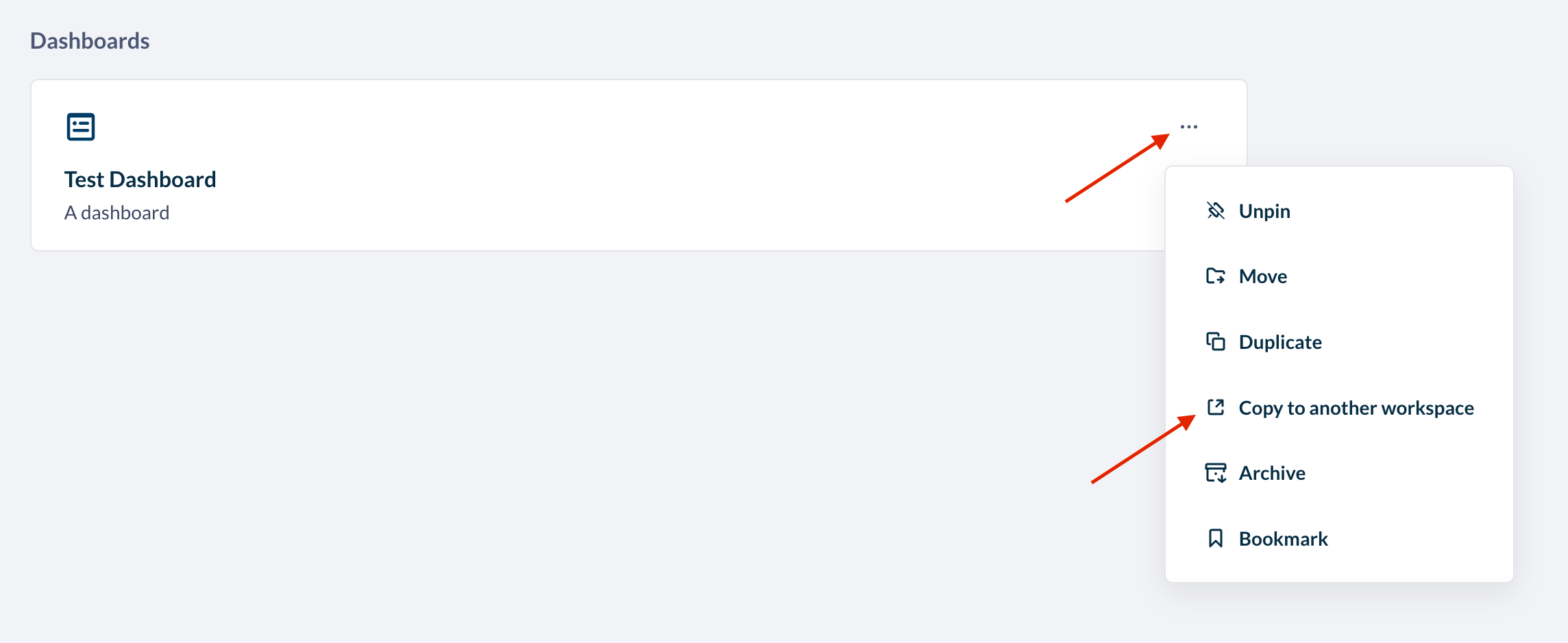
When you copy a dashboard, Faros AI will:
- Preserve the location. This means we will copy over the folder structure to the new workspace. For example, if you copy a dashboard in a ‘Scratch’ collection that has charts in a ‘Charts’ collection, both ‘Scratch’ and ‘Charts’ collections will also be copied over if they don’t already exist.
- Copy all referenced charts and dashboards. In addition to all charts in the selected dashboard, the tool will also copy over any other dashboards (and their charts) referenced by the selected dashboard.
Updated 5 months ago
