Importing Data from Managed Sources
Managed sources are the most common way to import data from your external systems into Faros. Interact with your sources through the Faros app.
- Add a source
- Authenticate to your external system with Credentials
- Interact with, edit and manage your sources
Adding a Source
To quickly connect a data source that Faros supports, simply navigate to Data Control > Sources > New in the Faros user interface to access the sources catalog. Here, select the category of the data source you wish to connect, such as CI/CD, Ticket Management, Source Control, among others, to see all the supported options within that category. You can either browse the list or use the search box to find a specific source. Clicking on a source will prompt you to fill out necessary information in a configuration pane that appears.
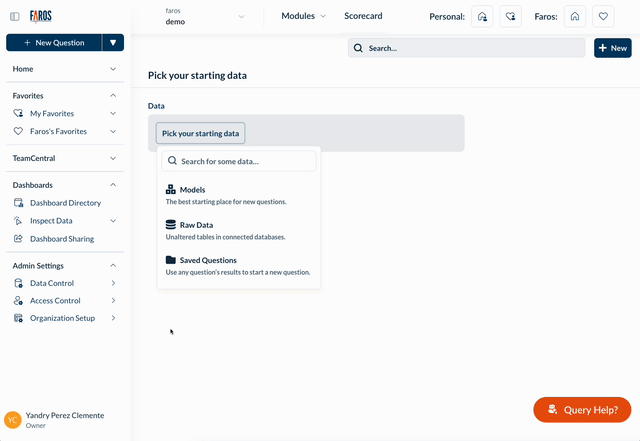
Finding the GitHub source in the catalog
The configuration pane varies from source to source, but it typically asks for the following information:
- A name to identify the source
- A source connection, typically providing credentials (e.g., API keys, tokens, etc) for Faros to connect to the source system (e.g., GitHub, Jira).
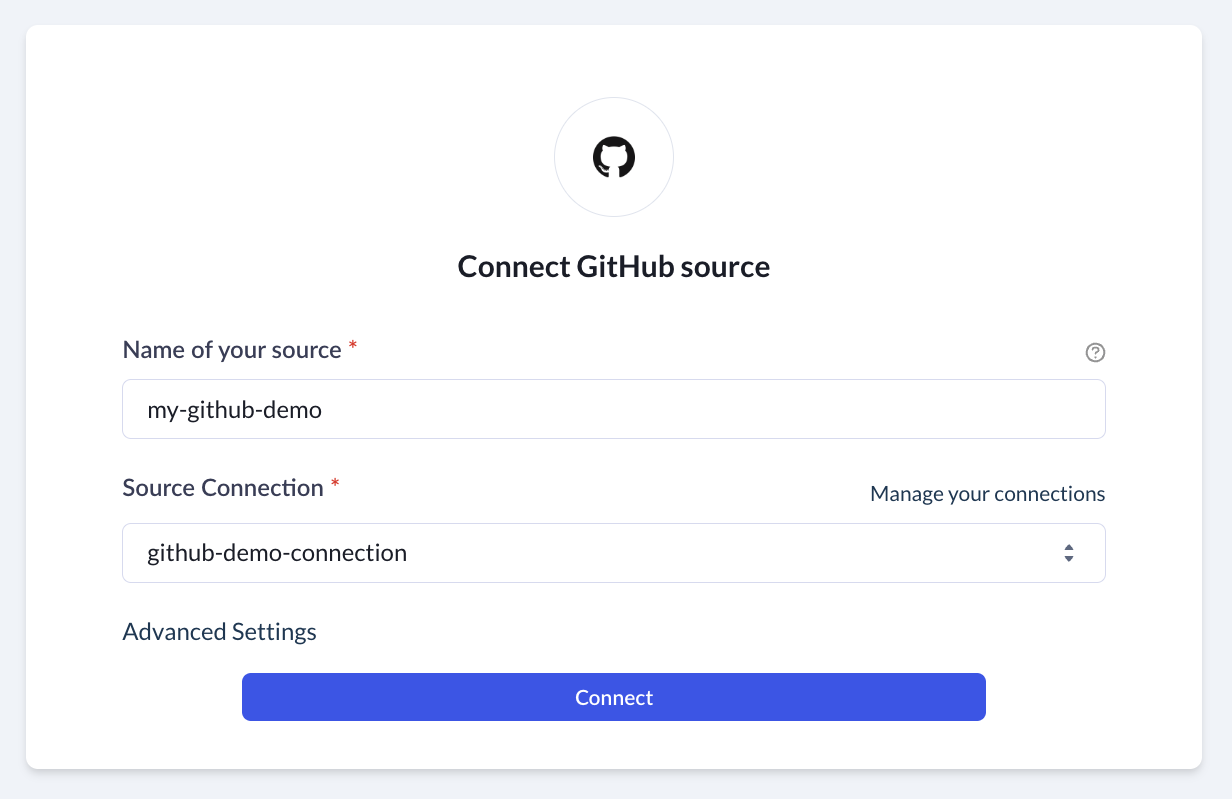
GitHub configuration pane
Additionally, each source features an Advanced Settings section, providing you with control over various aspects, such as:
- Source-specific options, for instance, choosing between syncing all resources or only selected ones from the source.
- Setting the frequency for Faros to synchronize with the source.
- Time range for the data synchronization process (how many days back from the current date Faros should retrieve data).
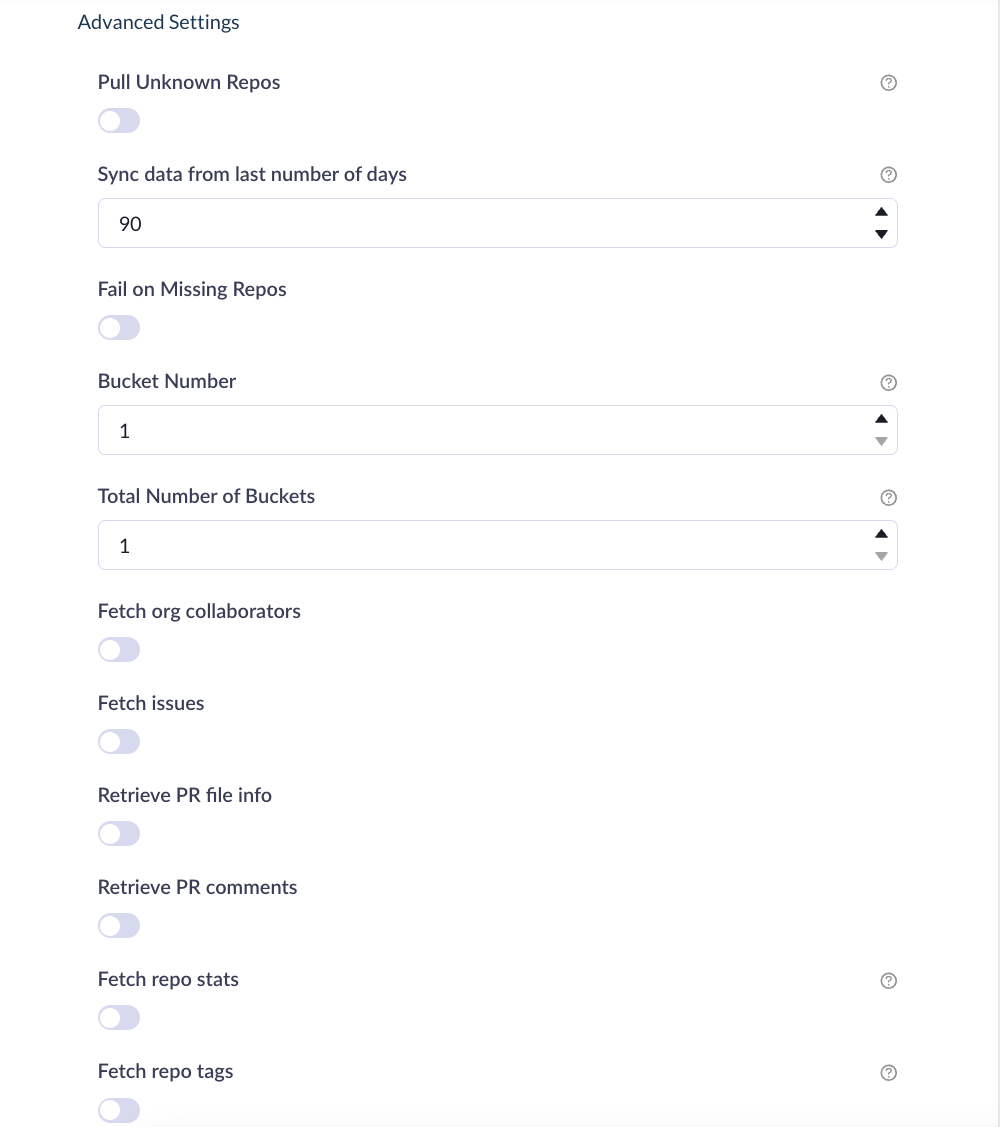
Advanced Settings
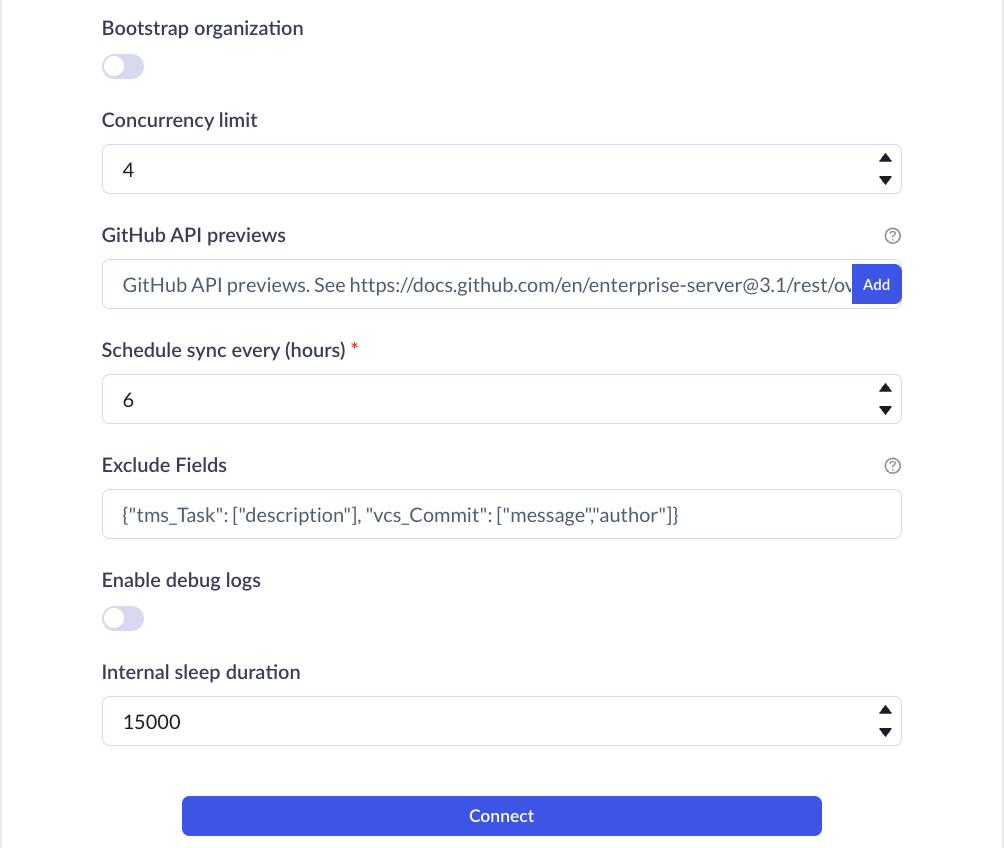
Advanced Settings (continued)
Once you're done with the source configuration, click on Connect.
Updated 4 months ago
