Entering Org Data in the UI
Teams
When you first visit the Teams page you will see one team already visible. Think of all_teams as the group that encapsulates your entire org structure. As the name indicates, all teams should roll up into all_teams.
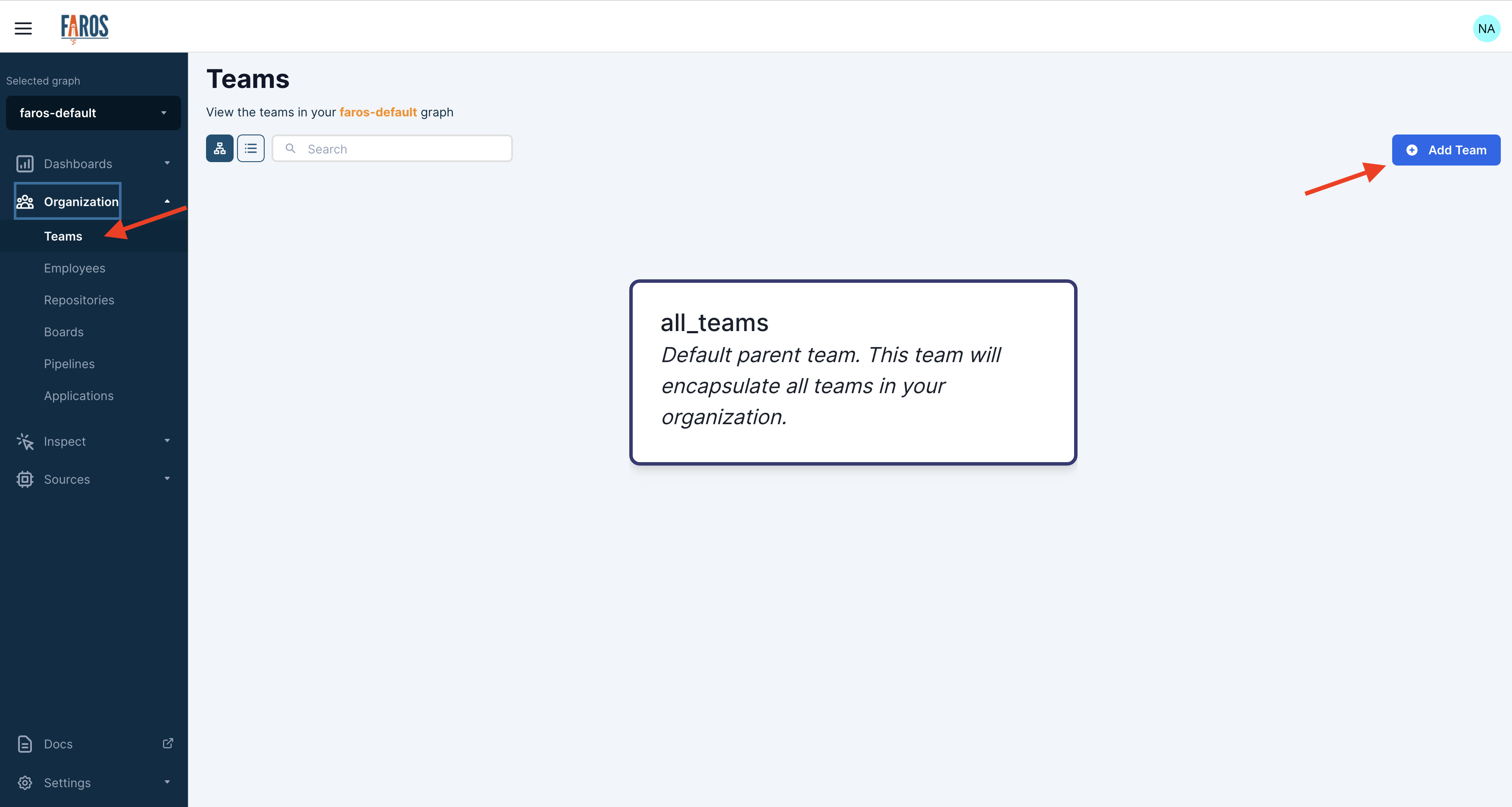
To add a team in the UI, navigate to the Teams page and select Add Team. This will bring up a pop-up where you can enter in a name, parent team, and any description or tags you find useful.
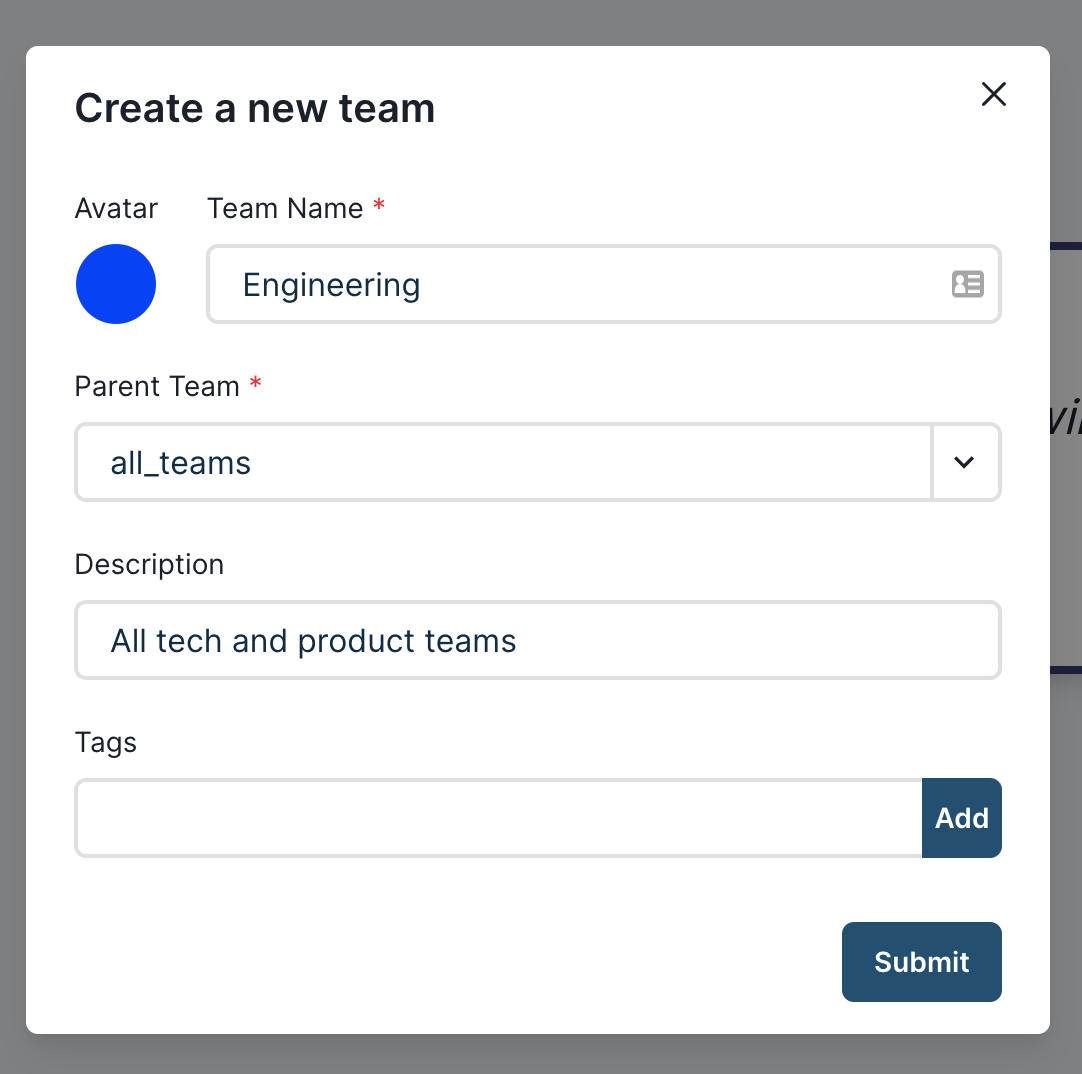
Continue to add teams until you have replicated your company's org structure, or at least the part of org you are interested in.
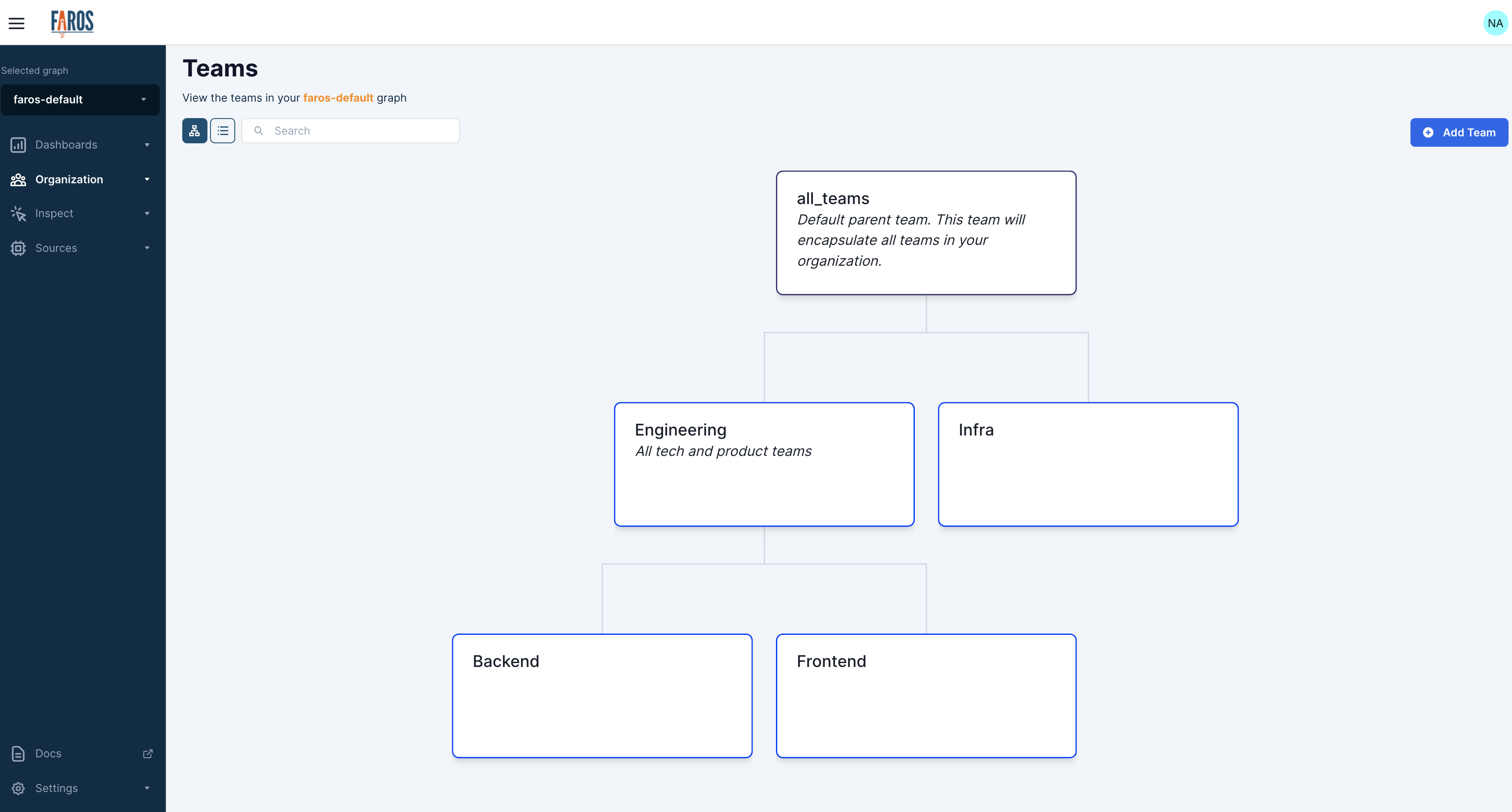
Employees
Employees are added in a similar manner to teams. Find the Employees section and select the New Employee button. Fill out the required fields and create the employee.
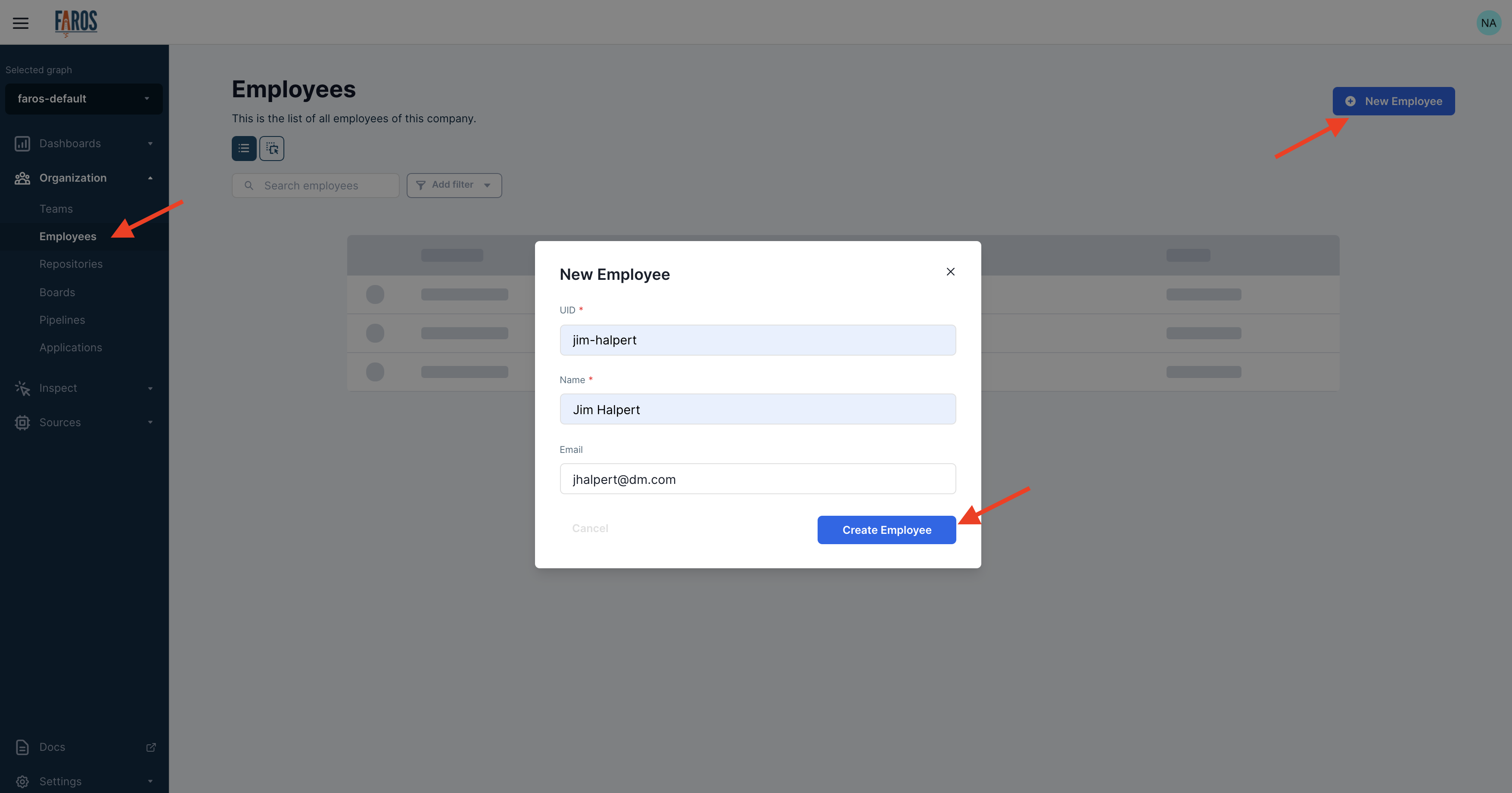
Identities
In order to leverage your organization you need to connect employees to their various accounts across all of your services. Continue to the next section to learn how to do this.
Updated 5 months ago
