Connecting to Workday
How to import data using the Workday Connector
To set up the Workday Connector, you need to first create a Custom Report in Workday which exports Active Employees with the following field names (? means optional):
Start_Date: Date (string);
Full_Name: string;
Employee_ID: string;
Manager_Name: string;
Manager_ID: string;
Team_ID: string;
Team_Name: string;
Termination_Date?: Date (string);
Location?: string;
Email?: string;
Employee_Type?: string;
Job_Title?: string
Parent_Team_ID?: string
Vendor?: stringOnce you have created a Custom Report, the file should be available through a Workday URL such as the following:
<base_url>/service/customreport2/<tenant_name>/<custom_report_name>where <base_url>, <tenant_name>, and <custom_report_name> are all unique to your system, and <custom_report_name> is decided when creating the Custom Report. For example:
https://wd5-services.workday.com/ccx/service/customreport2/acme/My_Custom_ReportOr
https://wd5-services.workday.com/ccx/service/customreport2/acme/Sys_User/Faros_Reportwhere custom report name will be 'Sys_User/Faros_Report'
Please make this file accessible via a username and password authentication.
Once this is set up, navigate to your "Connections" page in Faros and click on "Add Connection".

Then create a connection with fields that substitute your values in for these:
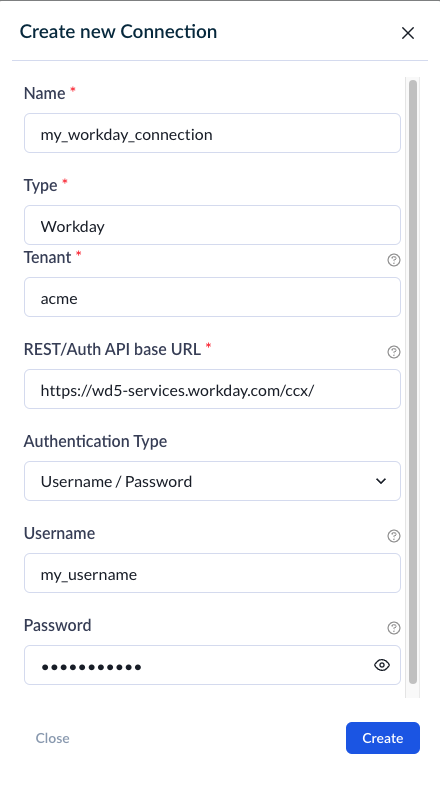
Click on "Create", then you should see your Connection, my_workday_connection in the list of connections as shown in this image:

Navigate to Sources and search for "Workday" in the catalog.
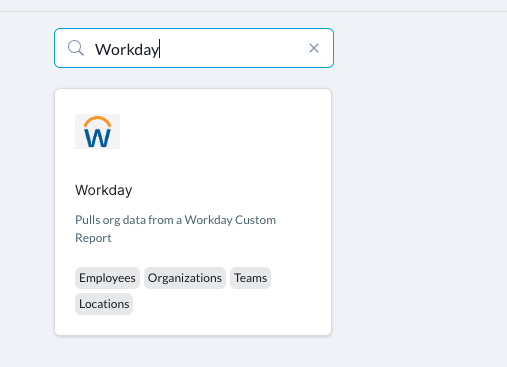
Once you click on it, fill in the inputs with their corresponding values:
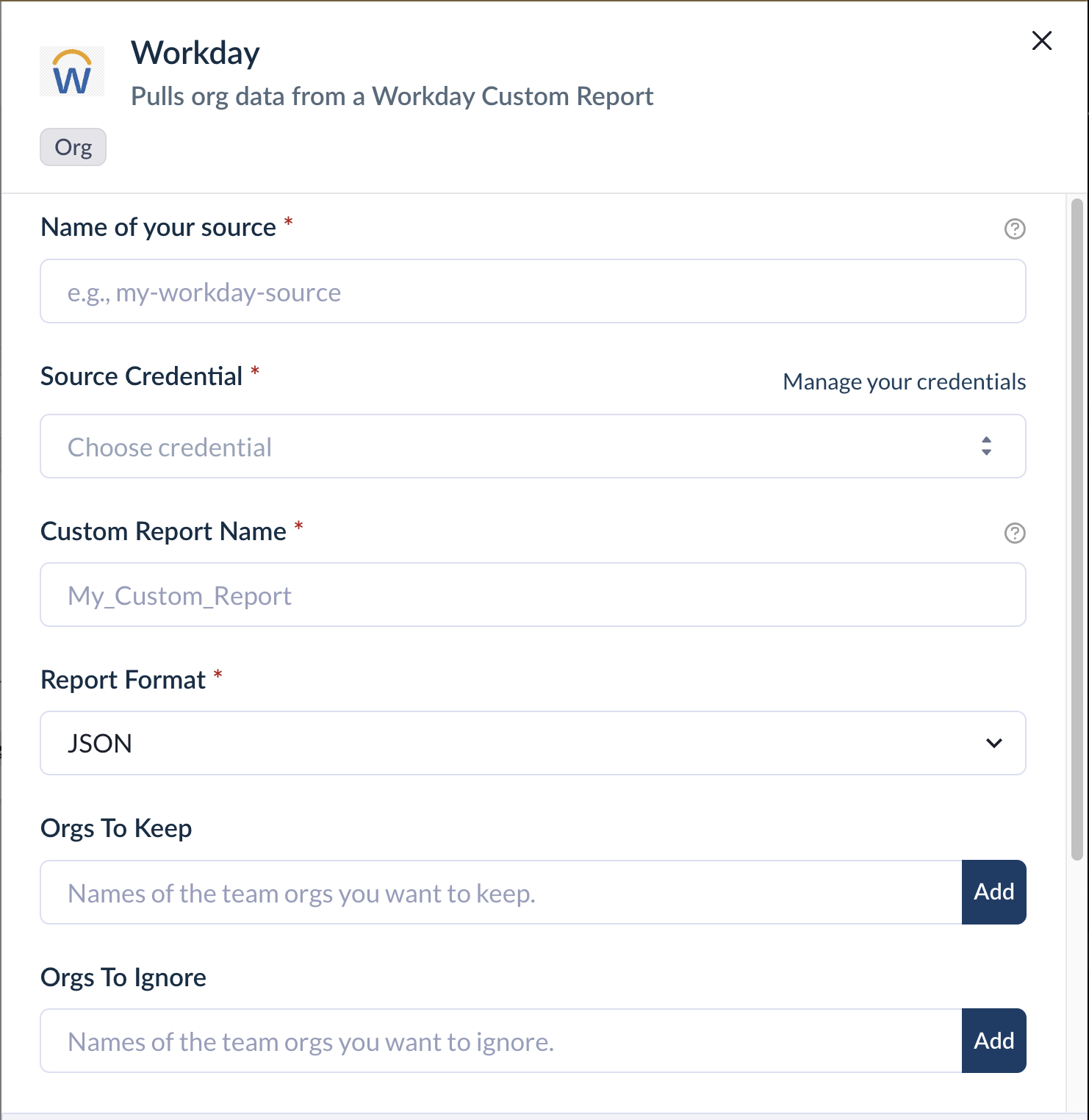
For the fields "Orgs To Keep" and "Orgs To Ignore", there is a slightly more complicated logic. These should include the Team IDs, not the Team Names. For any team you add to "Orgs To Keep", the data will sync that team and all teams whose parent teams have that team in their chain of teams to the top. However, if you'd like to exclude an org, for example "Team E", you can add that team ID to "Orgs To Ignore". In that case, the data will not include "Team E" nor any team whose parents lead to "Team E". If you want to exclude a team and its org-descendants except for a few, you can add the teams you'd like to keep to "Orgs To Keep". If you don't place anything in "Orgs To Keep" and "Orgs To Ignore", then the data will include your entire org (everything that is in the custom report).
Some reports have "CSV" format - in that case choose "CSV" under Report Format. Choose the recently created Credential for "Source Credential".
Once you click connect, the data will start syncing.
Updated 6 days ago
