Faros TeamCentral
Faros Team Pages provide you with a custom landing page for all of your teams. They serve as a one-stop shop to get the most relevant information for a given team, specifically tailored to what is important to you. In Faros Team Pages, team information is displayed in widgets; you have complete control over what is shown and how it is laid out. Widgets integrate data from your org, your dashboards, and third party systems.
Setting up your TeamCentral
Edit the Layout
Faros admins/owners can customize your organization's Team Page layout. The saved layout applies to all teams in your organization.
- Navigate to a Team Page
- Click Edit Layout
- Drag widgets onto the page from the widget library, resize them, and remove whatever isn't relevant.
- Click save
- Some widgets might need additional configuration. See this section for more info.
Resizing options
To resize a widget, click the gear widget in the upper right hand corner and choose a resize option.
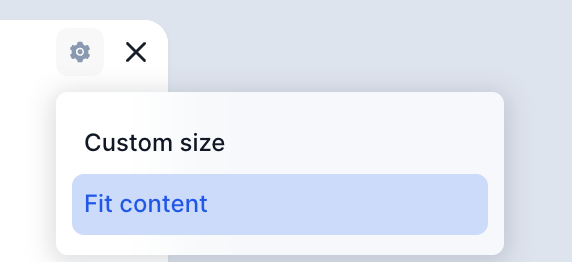
Selecting "custom size" will allow you to resize the widget to your preferred dimensions. "Fit content" will automatically resize the height of the widget based on the amount content displayed.
Configurations
Once the layout is set some widgets will need additional configurations.
Global Configurations are things that only need to be set once and apply to all teams. An example of this is a Metabase dashboard. The same dashboard will appear for all teams; a filter will scope the data to the correct team.
Team Level Configurations are things that are unique to a team so they must be saved accordingly. For example, each team must configure their own Pagerduty schedule ID.
In both cases, widgets can be configured by clicking the edit icon in the upper right hand corner of the widget. This is available for admins when viewing a page. This edit button will not appear in layout mode.
Widgets
Widgets can be added and removed from your Team Page via the Edit Layout functionality. We've highlighted some of the more complex widgets below.
Metabase Dashboard Widget
Requirements: Shareable link for a dashboard with a team filter.
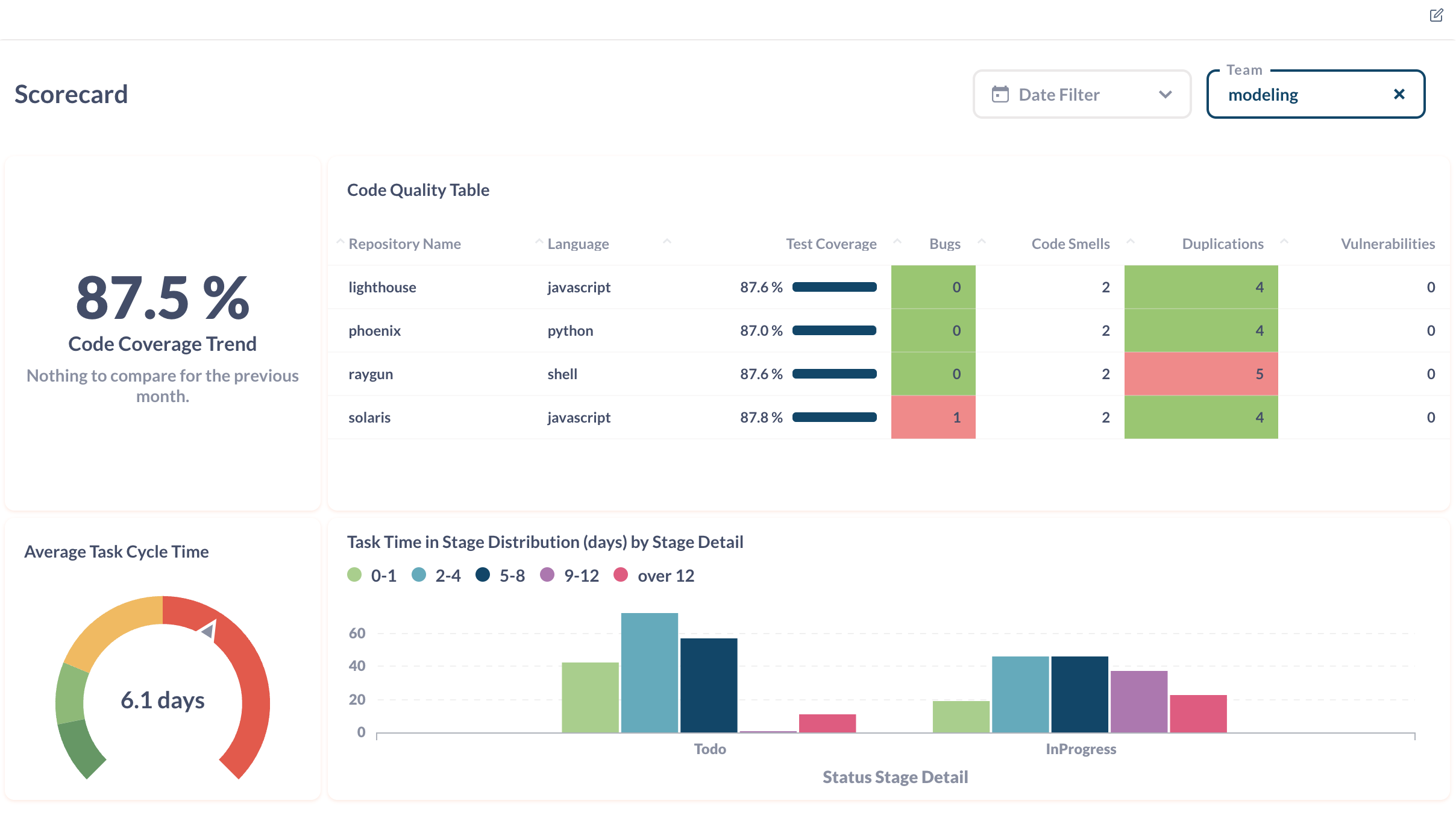
With this widget you can display any custom or out of the box dashboard directly in your Teams Page. All teams will see the same dashboard, but it will be filtered to that specific team's data.
To use this widget:
- Create a shareable link for the dashboard you want to display. Make sure the dashboard has a team filter!
- Add the widget to your layout and save.
- Configure the widget. You'll need to input the shareable link you created and the name of the team filter for that dashboard.
Service Widgets
Faros provides two out of the box widgets that let you view the services your team owns.
Services
Requirements: None

The Services widget lists out all of the applications (or services) that your team owns and when those services were last deployed to production. All of this data comes directly from the data you sent or imported to Faros. Check out our other docs for more info on apps and deployment data.
DataDog Services
Requirements: DataDog connection with monitors_read scope
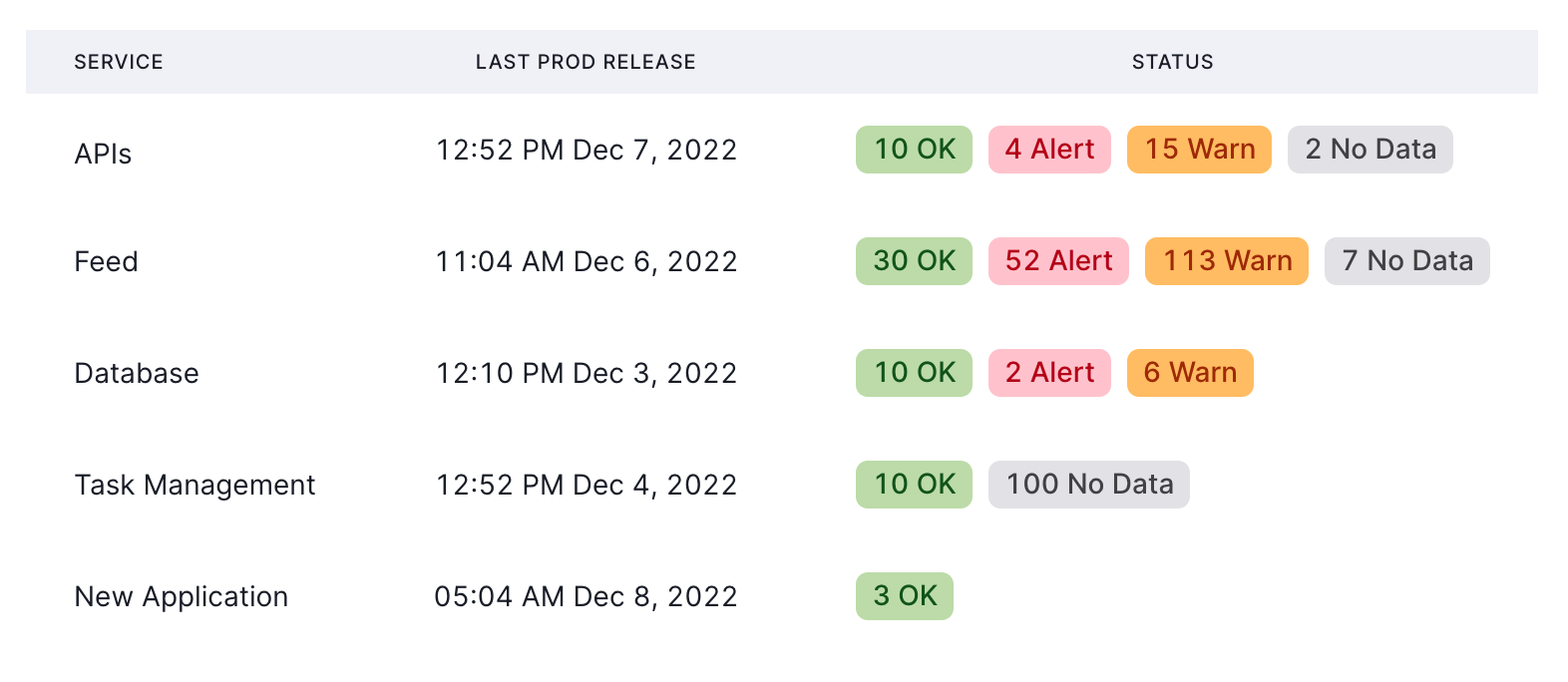
The DataDog Services widget expands upon the general Services widget. In addition to listing out the team's applications and production deployment data, it also connects to your DataDog to pull real time information on the monitors for each service. To pull monitoring data, this widget requires that your Faros app has DataDog connection.
Pagerduty Widget
Requirements: Pagerduty connection
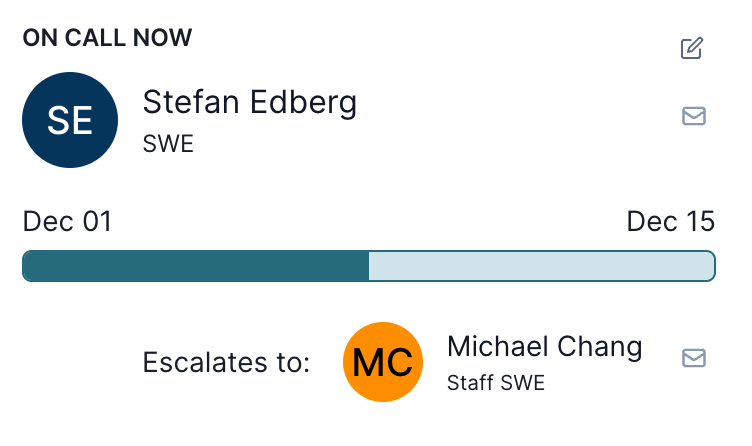
The Pagerduty Widget displays who is on call for your team, how long they will be on-call and who to escalate an issue to if the on-call person is not available. Because this widget communicates directly with Pagerduty, this widget requires that your Faros app has a Pagerduty connection.
Team Activity Widget
Requirements: None
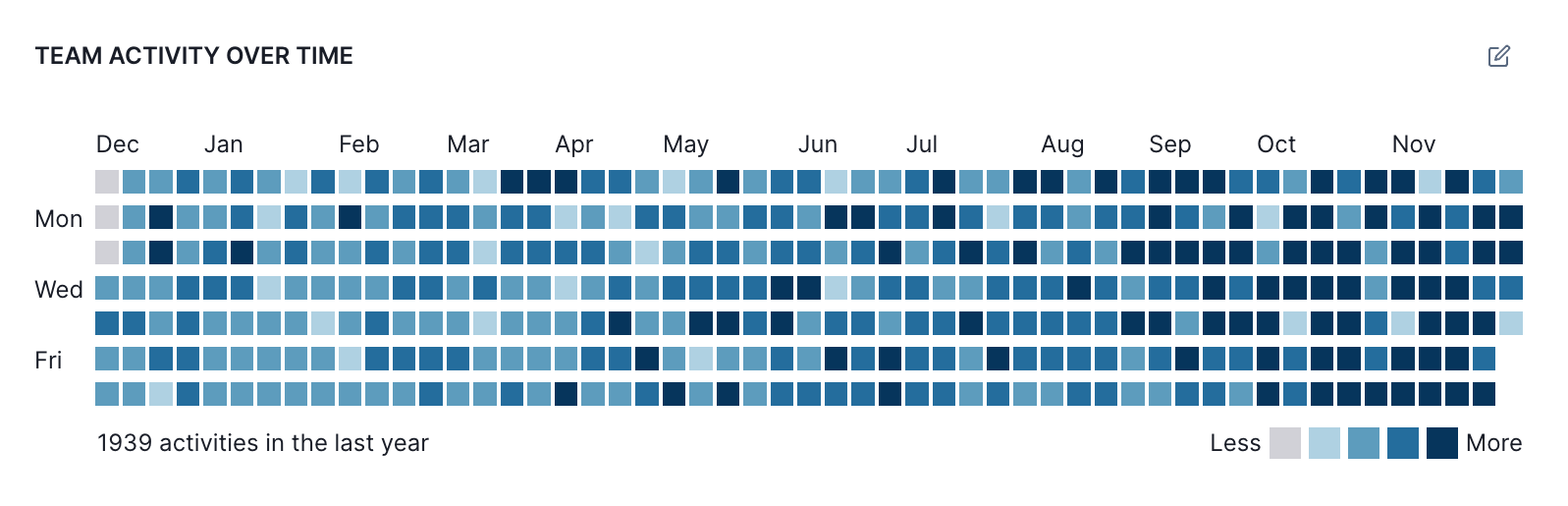
With the Team Activity Widget you can understand when your team is most active. Configure the widget to change which activities are counted.
Updated 5 months ago
