Importing Org Data from a Spreadsheet in S3
Same as with Importing Org Data with Google Sheets but from a spreadsheet.xlsx file that resides in an Amazon S3 bucket.
Prepare my-teams.xlsx spreadsheet same as described in Importing Org Data with Google Sheets.
Once you have a sheet, upload it into one of your S3 buckets.
Authenticating
You'll want to create IAM credentials so your Faros source can access the S3 bucket with your spreadsheet. You'll want to make sure your IAM user has the ListObjectsInBucket and ReadObjectsInBucket permissions enabled.
Note the AWS Key ID and AWS Secret Access Key values as well as the AWS region of your bucket. You will use these when creating your Connection in Faros.
Add a Faros Credential
Now that you have set up your S3 credentials, we'll need to authorize Faros to use this account.
To add the credential simply go to Admin Settings > Data Control > Credentials and add a new credential with a source type of Org Import from S3 bucket and use the above keys. This can also be done when creating the source.
You can find more details on creating a credential here.
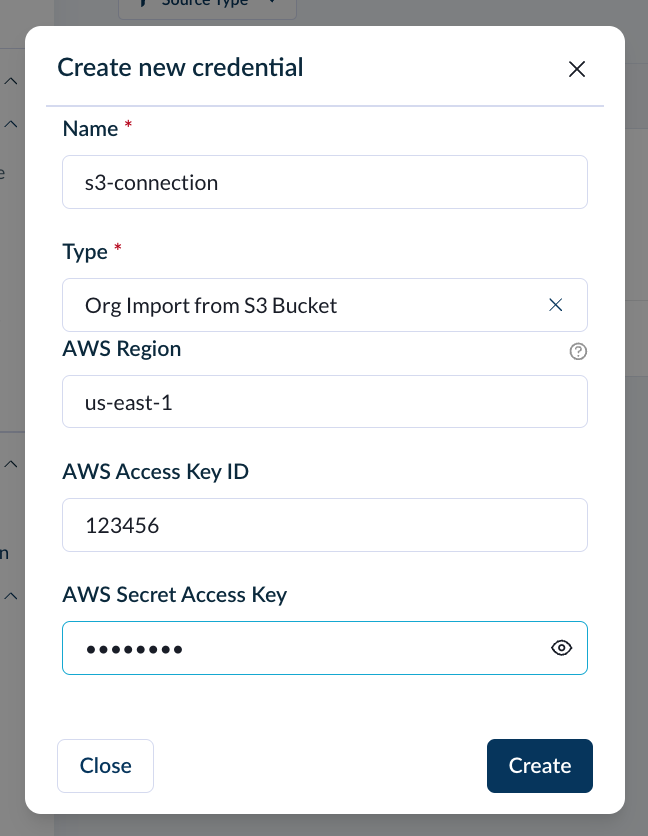
Create Faros Source
Now that you have the spreadsheet and have given Faros the correct permissions you're ready to create a source to import this data into Faros.
Under Admin Settings > Data Control > Sources, click +New and search for “Org Import” or click on Org.
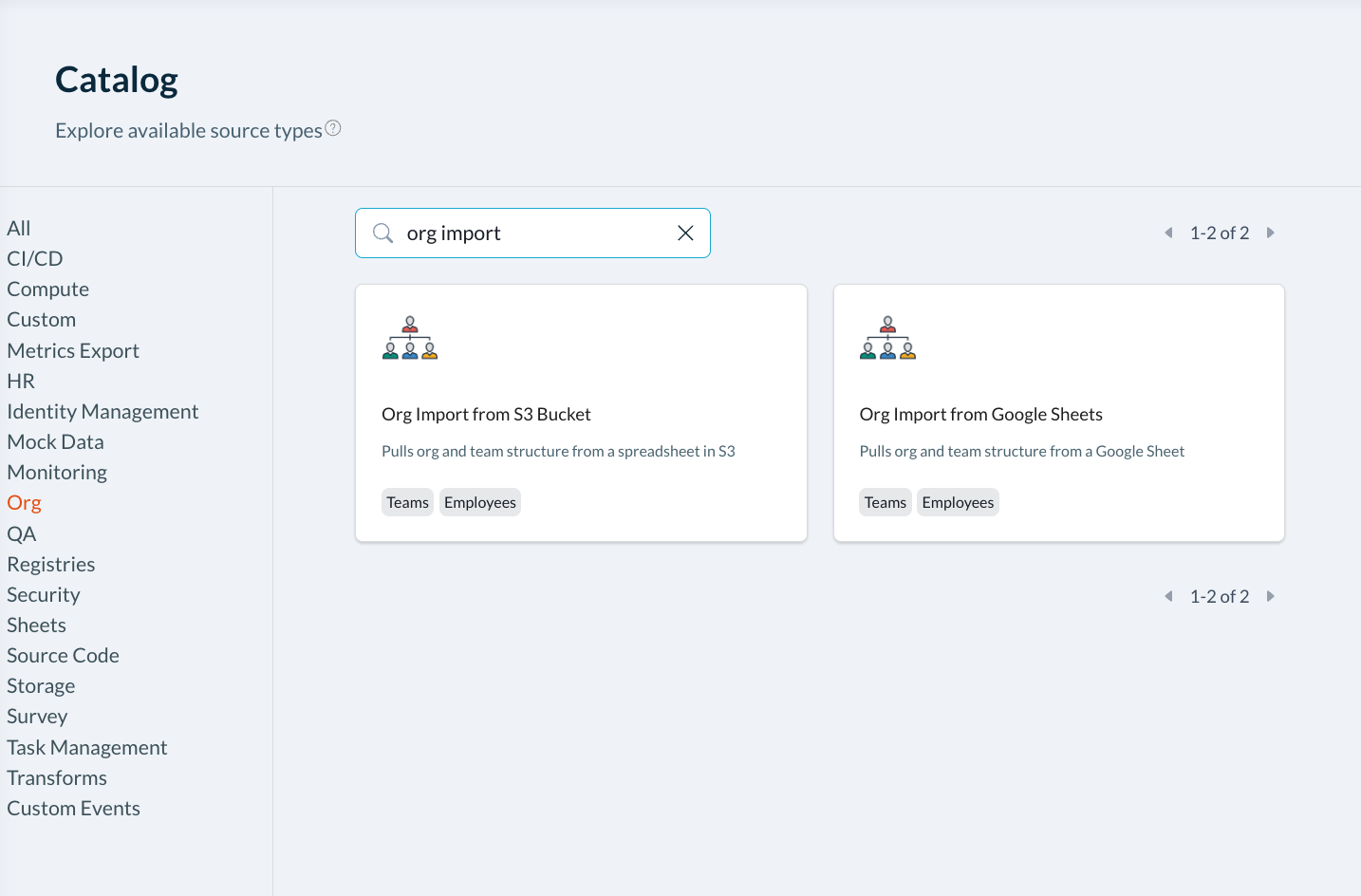
Create a new Org Import from S3 bucket source and use the credential you created above.
You can learn more about creating new sources here.
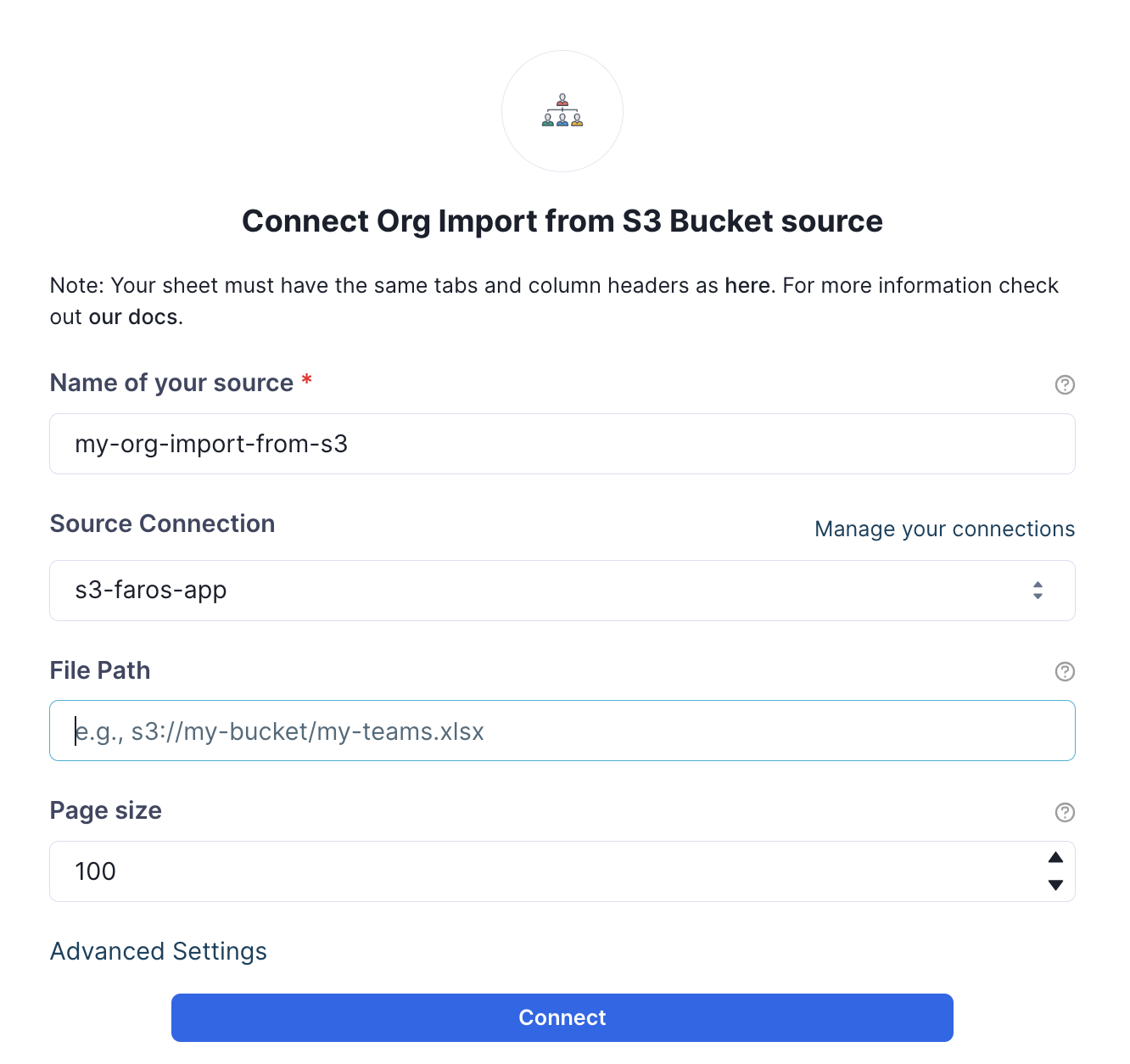
Once your source is set up, it will continue to pull data from your spreadsheet into Faros at a regular cadence. Make any updates to your org on your spreadsheet, and make sure the latest version is saved in your S3 bucket.
Updated 4 months ago
