Dashboard Summary
Generate a summary of any dashboard based on your current data and filters.
With Dashboard Summary, Lighthouse AI summarizes the key takeaways from all the charts on your dashboard. You don’t need to examine each chart separately to understand what your dashboard is saying.
Accessing Dashboard Summary
Dashboard Summary is accessible on every dashboard via a button in the upper-right-hand cover of the panel.
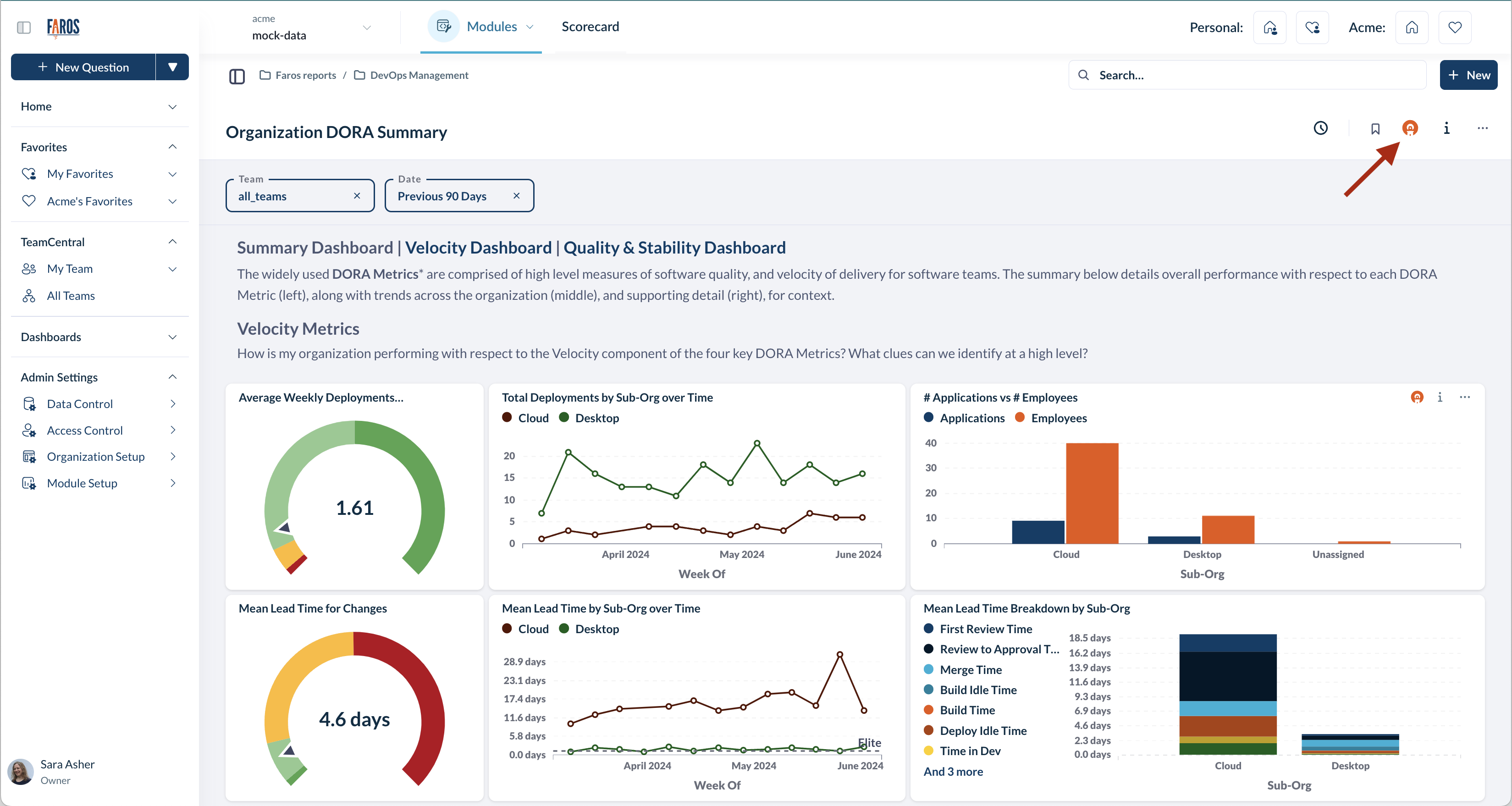
Analysts can also integrate their summaries directly into a dashboard.
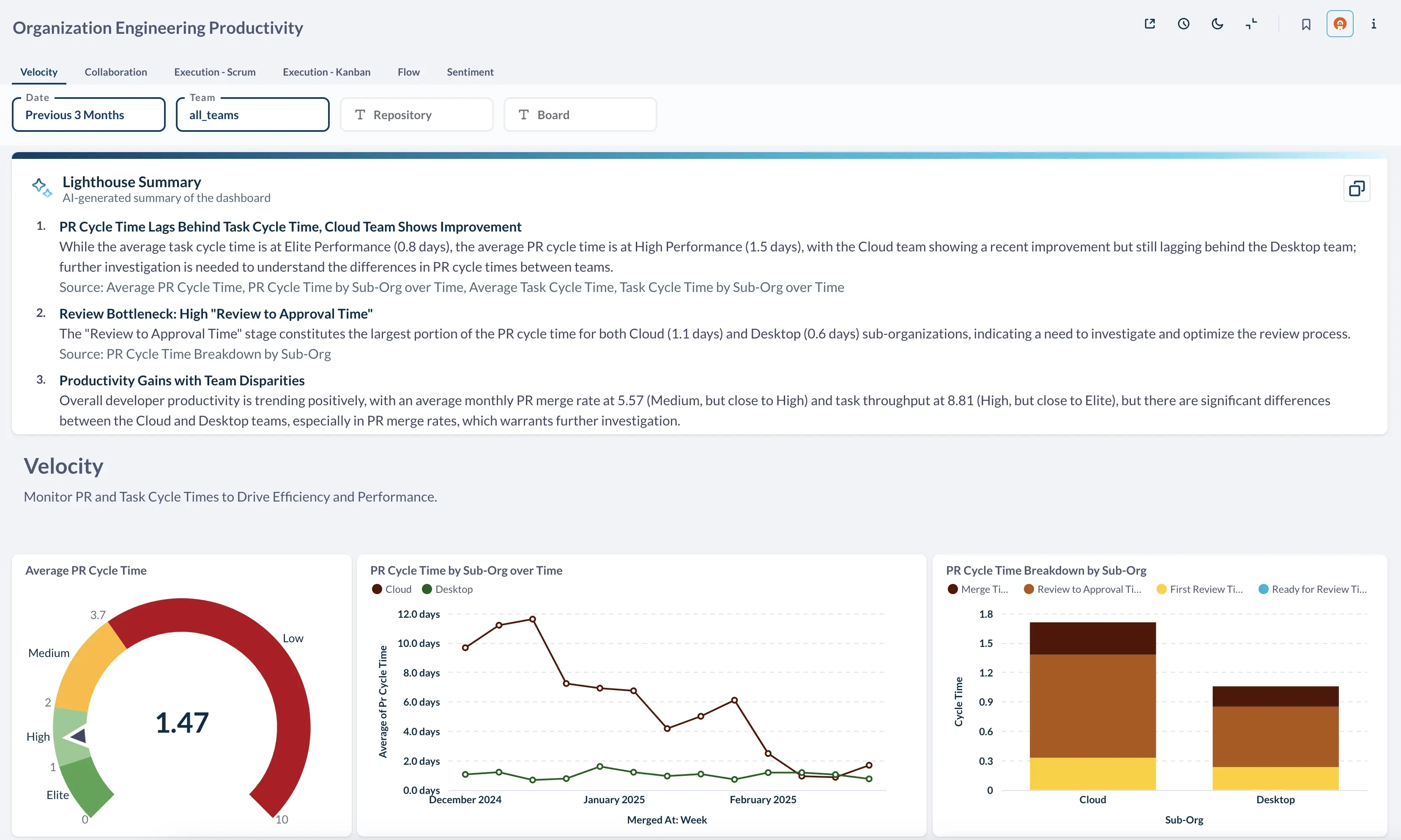
You can also send summaries on a regular basis to email or slack through Faros Workflows.
Adding a Lighthouse Summary component to a Dashboard
To add a Lighthouse Summary component to a Dashboard, first go to the Dashboard and open the editing screen using the pencil in the upper right hand corner.

Once in edit mode, select the "Lighthouse Summary" option under the Text Components menu option

You can then size and move the Lighthouse component just like any other component on the dashboard.
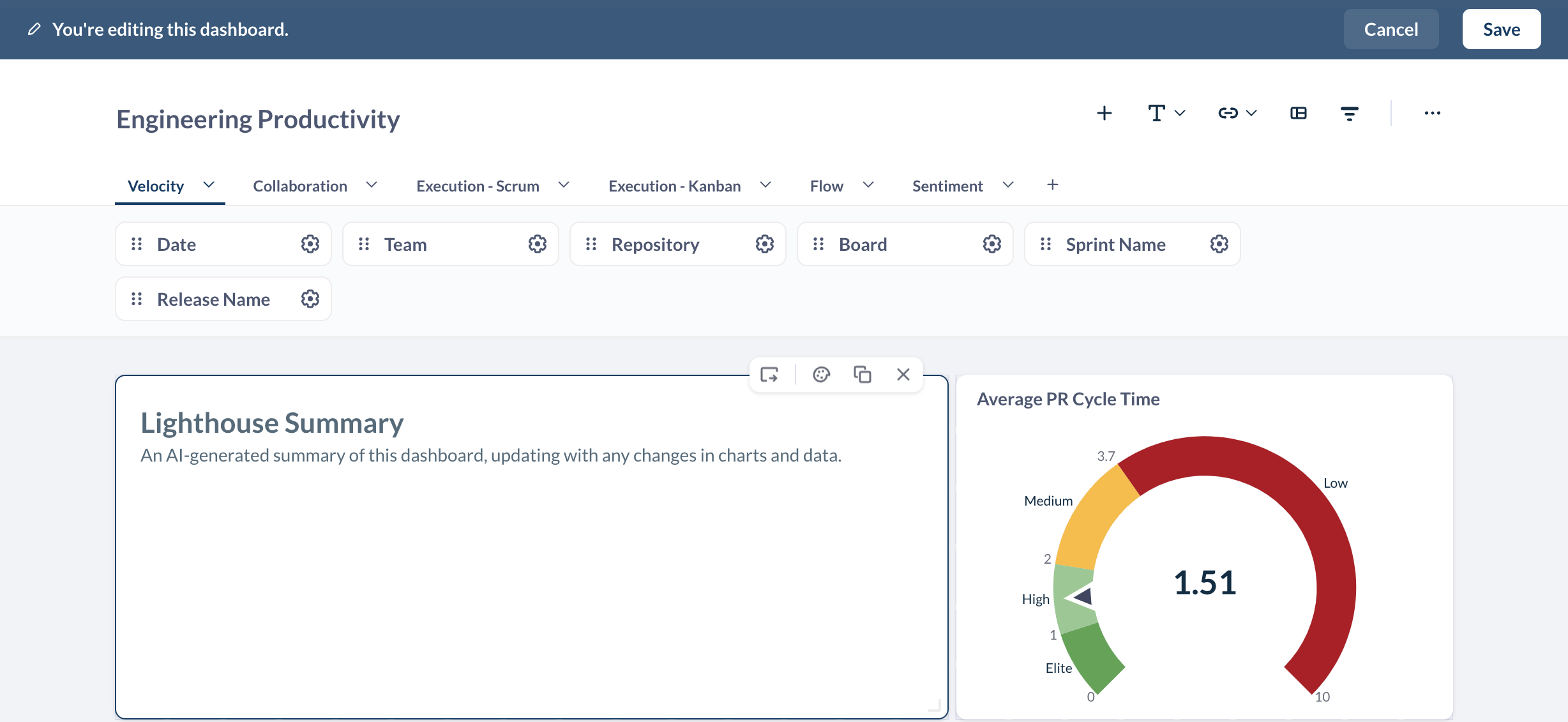
Dashboard Summary Results
Dashboard Summary will give you an ordered list of results based on the data across your entire dashboard. It will also provide sources for each of its insights so you can examine the underlying data.
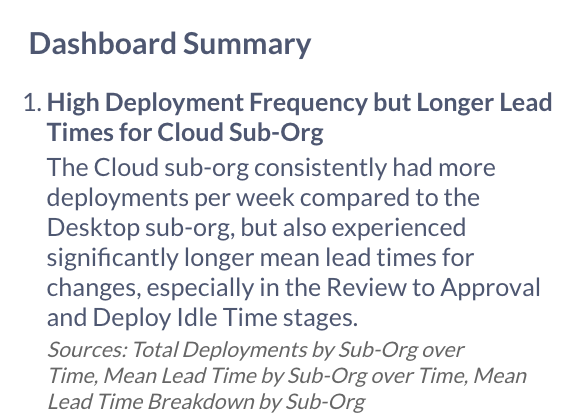
Updated about 1 month ago
