Quickstart for administrators
This section will walk you through a simple example using GitHub and/or Jira, to quickly give you insights about some of the most important data sources in your organization: your version control (e.g. Github) and task management (e.g. Jira) systems. You’ll be up and running with these 3 simple steps:
- Connect your version control and/or task management systems to Faros
- Organize your data by selecting which repositories and/or boards to include
- Visualize your data using Faros' powerful business intelligence tool
By setting up a source, you will start periodically syncing data from the designated input (e.g. Github/Jira) into the Faros Database.
Start Importing Data
- Navigate to Sources > My Sources
- Click
➕ Add Source - Select the source you want to connect (in our example, GitHub and/or Jira), narrowing down the choices by selecting a category on the left or using the search box
- Give your source a name and choose how you'll authenticate
- You can learn more about token requirements on the Connections page
- Make any changes to the source's settings (if you'd like) then press
Connect
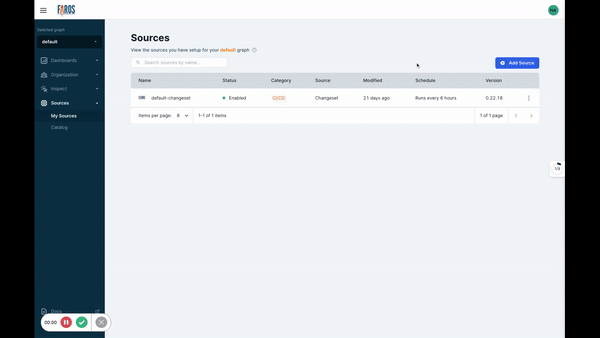
You can examine logs from the latest sync by navigating to Sources > My Sources in the navigation panel on the left, and selecting your newly created source. You can also enable or disable the source, edit the source or force a new sync by choosing the appropriate action under the ⋮ icon.
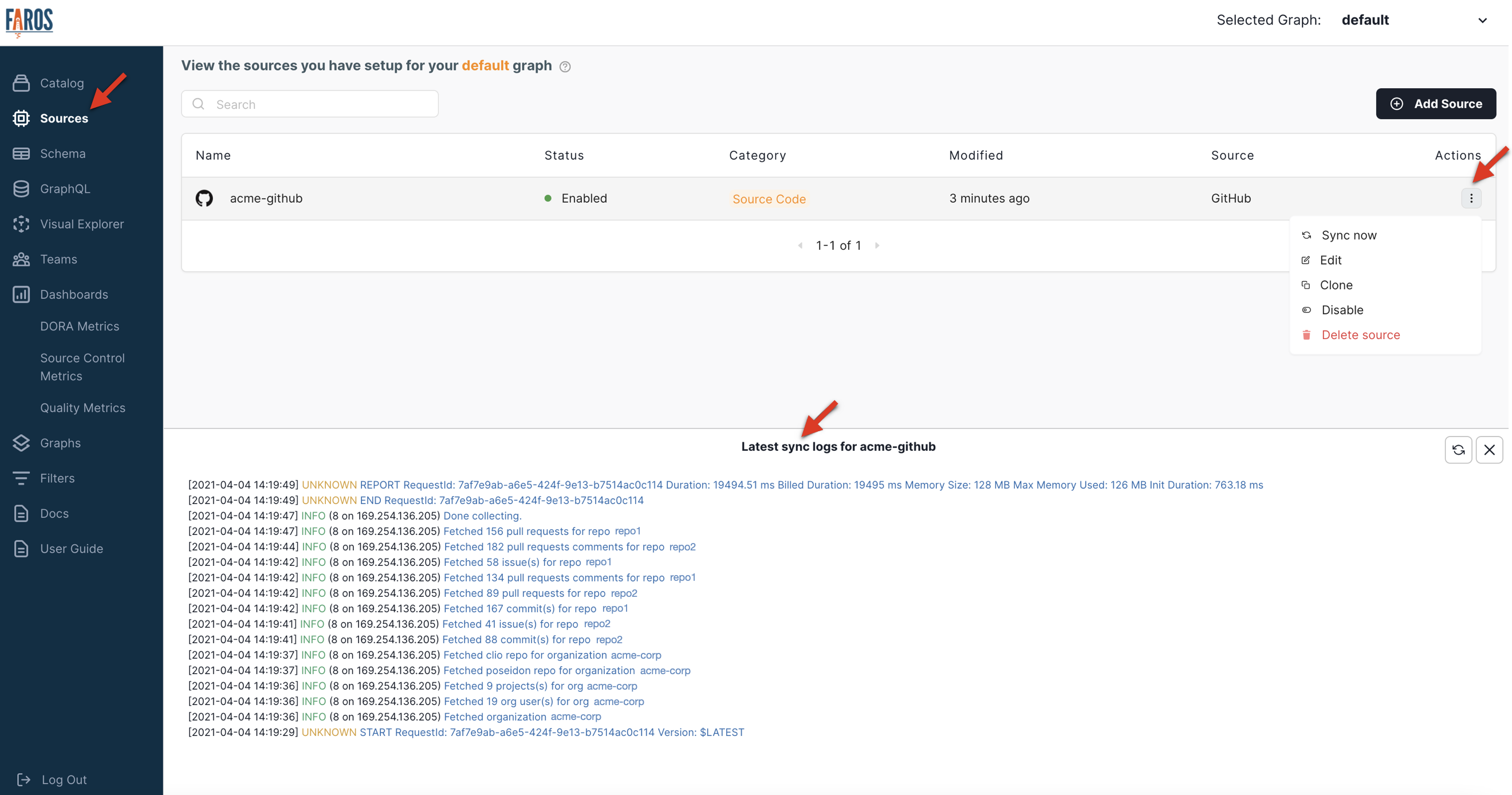
GitHub Source
Including Your Entities
Identify which boards and repositories are of interest to your organization. These objects must be included before Faros will pull all of their associated data.
- Navigate to Organization > Repositories or Organization > Boards
- Select items of interest and click
Include Selected - When you're done, hit the
Savebutton- Return to Sources > My Sources and select the
Sync nowoption under the⋮icon for the source you're working with - Faros pulls in more detailed data for entities that have been assigned
- Return to Sources > My Sources and select the
- Repeat with the other entities you have set up!
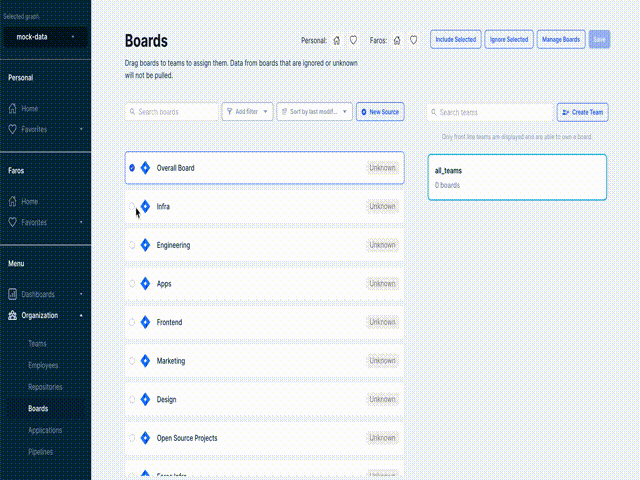
Optional: Assigning Ownership
All data that is included will show up in the dashboards, but if you want to view insights broken down by teams you'll need to assign ownership. See this page for more details.
Refresh Data
- Remember to re-sync your sources after assigning ownership as described above
- Navigate to Settings > Graphs and check when the last dashboard sync. Click the
Sync Now🔄 icon then monitor the logs to see when the sync has completed
Inspect Data
At this point, you can inspect your data by building simple charts (which are referred to as questions in Faros). You're also able to see a few of Faros' out-of-the-box dashboards in action.
To inspect your data:
- Navigate to Dashboards > Create > New Question
- Select Raw Data as your data then play around with building out a chart
To view one of Faros' out-of-the-box dashboards:
- Navigate to Dashboards > View All
- Under Faros reports, click the Getting Started folder
- Select either TMS Source Metrics or VCS Source Metrics depending on which sources you added previously
Creating your organization structure in Faros will enable much deeper insights into your data and is required before many out-of-the-box dashboards will work correctly. The next sections of this guide will walk you through organizing your data and give you more detailed information on dashboards.
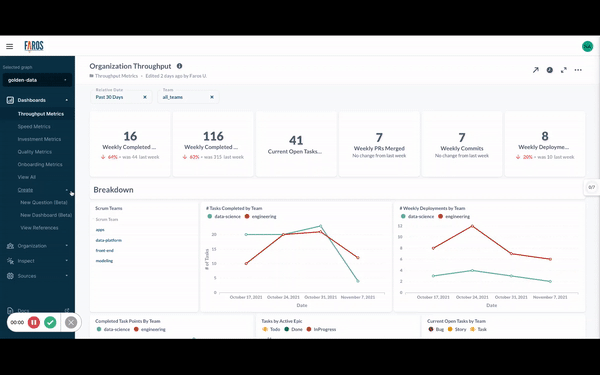
Updated 3 months ago
